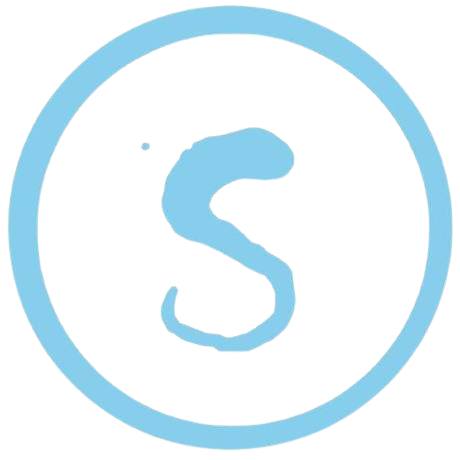Ghost博客从家里Nas转移到腾讯云 (宝塔+docker+ghost)

家里的搭建的黑裙搭建的博客,由于没有公网ip,使用ipv6访问.
2023年双十二,实在没啥买的,买了一年腾讯云服务器 88元.
想着自己的域名com域名在腾讯云下面挂着,索性买个服务器备案一下.经过了3天的备案,现在备案比几年前方便多了.
本次转移感谢 技术支持 省了不少研究的功夫,教程写的很详细.我这边在记录一下,防止下次需要使用.
使用宝塔+Docker搭建Ghost博客
Ghost 是一个开源的专业发布平台,建立在现代 Node.js 技术堆栈之上,专为需要强大、灵活和高性能的团队而设计。

宝塔腾讯云专属版.进入系统后,安装docker .新建网站开始反向代理
- 目标URL
http://127.0.0.1:8081 - 发送域名
按照下图规范填写你的访问域名(SSL)
点击反向代理配置文件
#PROXY-START/
location ~* \.(php|jsp|cgi|asp|aspx)$
{
proxy_buffering off;
proxy_pass http://localhost:8081;
proxy_set_header Host $http_host;
proxy_set_header X-Real-IP $remote_addr;
proxy_set_header X-Forwarded-For $proxy_add_x_forwarded_for;
proxy_set_header X-Forwarded-Proto $scheme;
proxy_set_header REMOTE-HOST $remote_addr;
}
location /
{
proxy_pass http://localhost:8081;
proxy_set_header Host $http_host;
proxy_set_header X-Real-IP $remote_addr;
proxy_set_header X-Forwarded-For $proxy_add_x_forwarded_for;
proxy_set_header X-Forwarded-Proto $scheme;
proxy_set_header REMOTE-HOST $remote_addr;
client_max_body_size 200m;
add_header X-Cache $upstream_cache_status;
#Set Nginx Cache
proxy_ignore_headers Set-Cookie Cache-Control expires;
add_header Cache-Control no-cache;
expires 12h;
}
#PROXY-END/
- 登录到SSH,切换到root。输入命令:
Sudo su - 进入当前用户目录
cd ~ - 创建相关文件夹并进入
mkdir docker_app && cd docker_app && mkdir ghost && cd ghost
- 创建 docker-compose.yml 和 config.production.json
touch {docker-compose.yml,config.production.json}
然后你可以进入宝塔面板,在「文件」的/根目录/root/docker_app/ghost下看到你刚刚创建的 docker-compose.yml 和 config.production.json文件,分别双击进行编辑,代码如下:
docker-compose.yml
version: '3'
services:
ghost:
image: ghost
container_name: ghost
ports:
# 宿主机与容器端口映射,8081宿主机端口,另一个是容器的,访问时,宿主机公网 IP:8081/
- "8081:2368"
volumes:
# 生产模式下的ghost配置文件映射目录(ghost相关配置写在这里面,比如数据库、邮箱...)
- /root/docker_app/ghost/config.production.json:/var/lib/ghost/config.production.json
# ghost 相关数据目录从容器映射到宿主机
- /root/docker_app/ghost/content:/var/lib/ghost/content
environment:
# 以生产模式运行
- NODE_ENV=production
restart: unless-stopped
config.production.json
你的域名改成自己的域名
{
"url": "https://你的域名/",
"server": {
"port": 2368,
"host": "0.0.0.0"
},
"database": {
"client": "sqlite3",
"connection": {
"filename": "content/data/ghost.db"
},
"useNullAsDefault": true,
"debug": false
},
"logging": {
"transports": [
"file",
"stdout"
]
},
"process": "systemd",
"paths": {
"contentPath": "/var/lib/ghost/content"
}
}5.创建Ghost容器
- 编辑并保存好上面两个文件后,在SSH中输入下面命令:
cd ~/docker_app/ghost
docker-compose up -d
等跑完代码就可以在浏览器输入「https://你的域名/ 」访问您Ghost网站了!
网站后台地址是:「https://你的域名/ghost 」